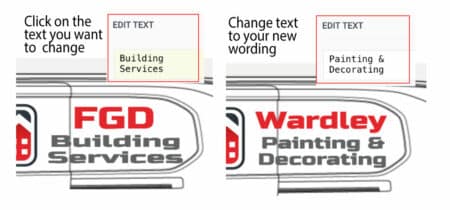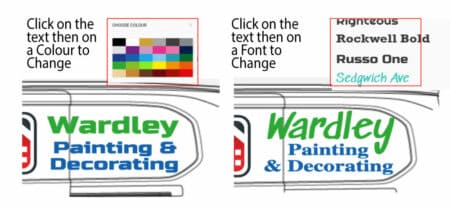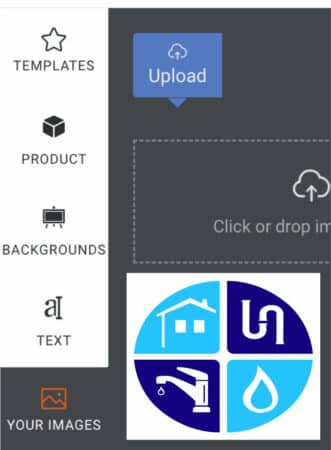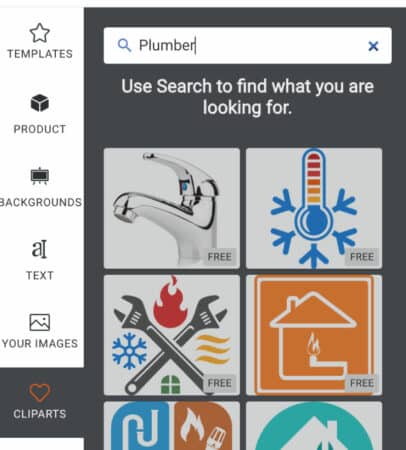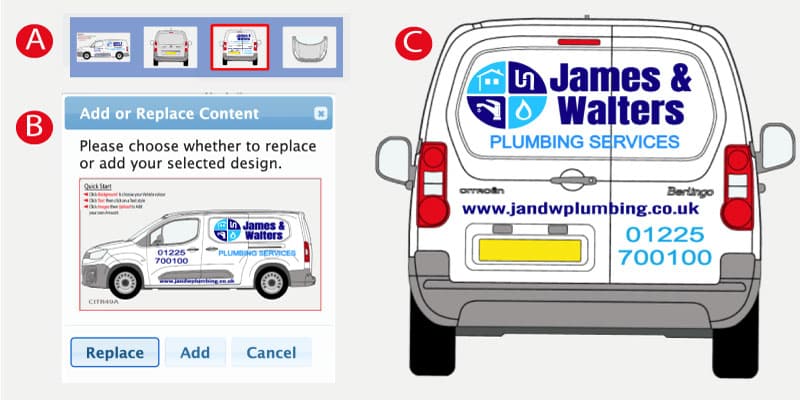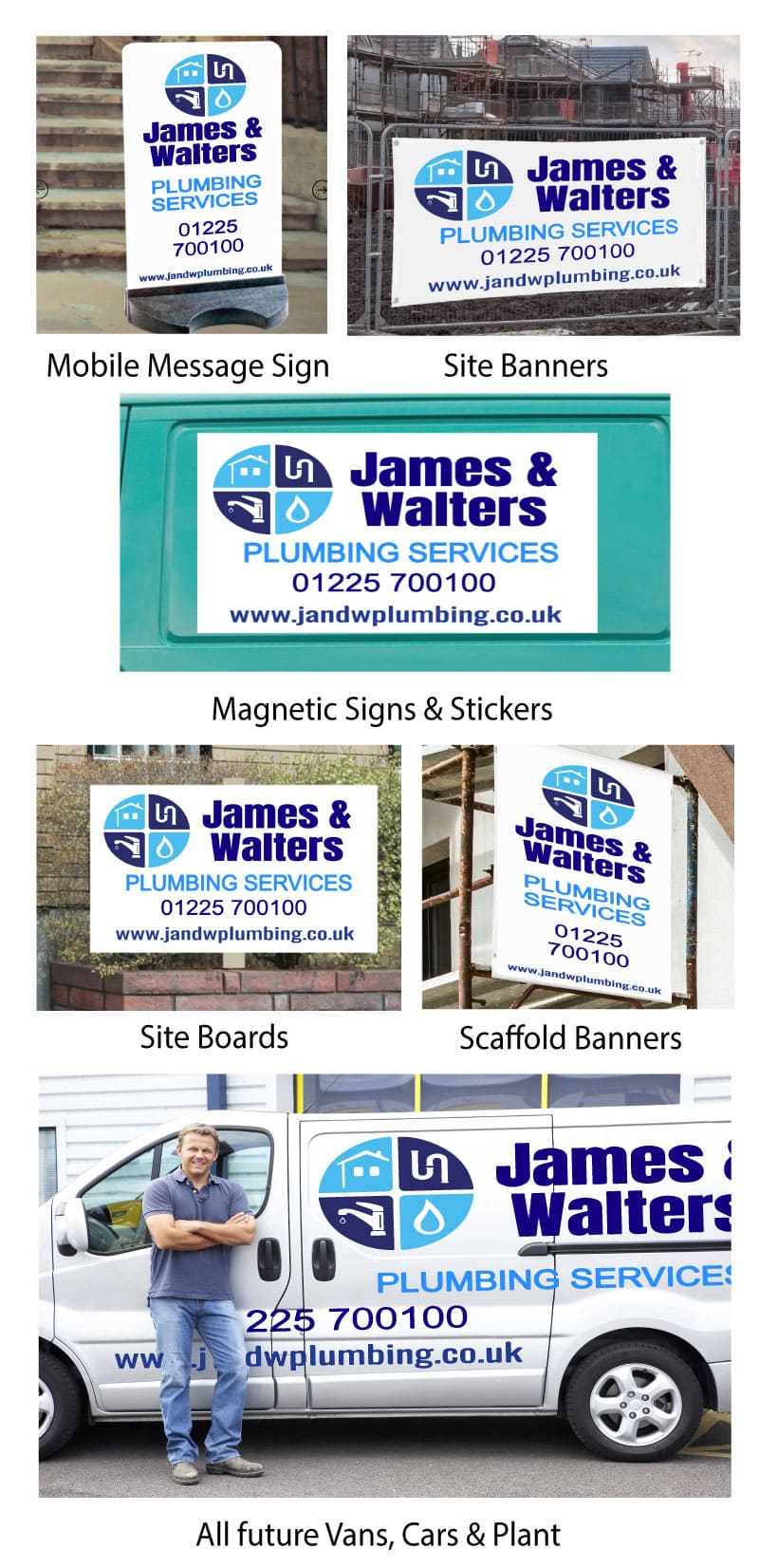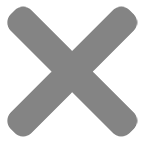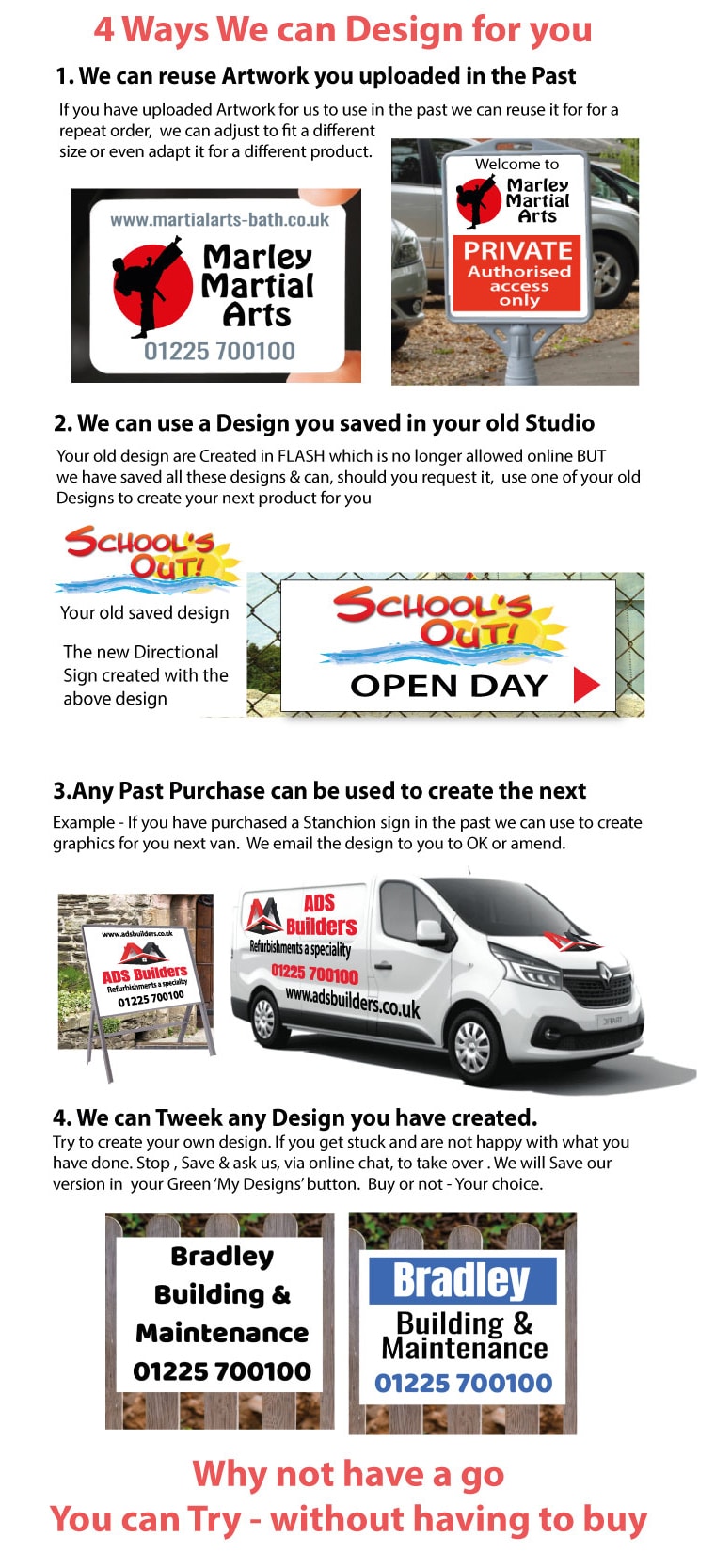Our Van Online Design area is lots of fun to use & quite addictive. We hope the 10 tips featured in the 5 steps below will get you going fast.
Step 1- In the Design Area – Choose a template
You have 5 templates to choose from – Click one to view on your van. Visualise how each template will look when you click & change to your information. Choose your favourite
The Videos in the section below show you how to select a design, change to your message, change colour, adjust the size, choose a different font & much more but, if you get stuck, click the chat button – we are pleased to help
Step 2 – Click & Change to your information
Click & Change to your message
Change your Colours. Change your font
Step 3 – Add or Change a Logo

 Upload your own Logo or use one of ours
Upload your own Logo or use one of ours
To upload your own logos (or Photos) click the “Your Images” tab in the design area on the left-hand side & upload your logo. Your images will pop up next to the “Your Images” button ready to use
To use one of our logos click the “Clipart” button & search for a logo or Picture.
If you cannot find what you want then click the chat button. Tell us what you are looking for & we will find something to match your needs.
Changing or adding your Logo to the Van Design
Click on the logo that you want to change. 4 handles pop up around the logo so you know it is selected then click on the replacement logo. It will automatically replace the original logo scaled to match the original size.
Step 4 – Try Different Options
Save Your Design then experiment
First ideas are not always the best so now is the time to try different layouts, colours, fonts even different images but before you start save your current design so that you can come back to it if your experiments are not successful. Save each interesting variation you create & choose the best later. Save by clicking the Red “SAVE” button. View your Saved designs by clicking the green ” MY DESIGNS” button
We have also circled 2 other buttons that sometimes go unnoticed. The undo button & the add to basket button. The undo button is useful when you delete something unintentionally.
Save & use on the back of the van
Having created the side design to your satisfaction & saved it. You can now go to the back of the vanby clicking your type of back design (see A). Go to the Gree “My Designs” & click the design you want to download then click “Add” (see B). Your saved design will download onto the rear of the van. Adjust sizes t& positions to create your rear design (See C)
Step 5 – Use your Design on future jobs
Our Magic Save Button
Our SAVE button has a unique feature – it saves only your design, not the product you designed it on. This means that you can choose a saved design and add it to any product. With just a few minutes of repositioning and resizing, you can create a new design for a different product.